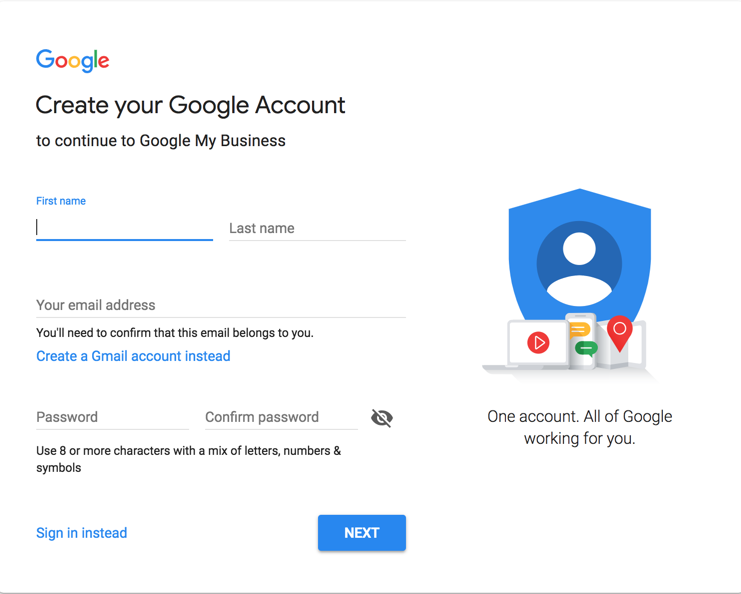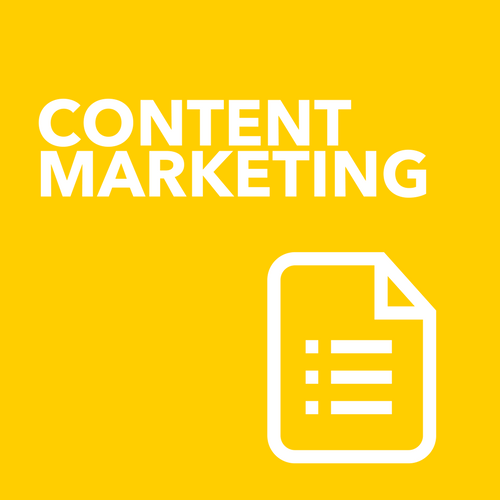How to Claim your Google My Business Place
/(and fix up that Google Map problem once and for all!)
Has your business ever moved location?
Changed your phone number?
Amended your opening hours?
It can be a source of frustration for many businesses when they change their details and yet their Google Map location doesn’t magically change. The reason is often simply because they haven't claimed their spot inside google and made that change.
What about the nagging feeling you have that your business should appear higher in the map listing when people are searching for businesses like yours on their phone? Especially when searching locally.
Again, often this is because while your details may be basically correct, it could be that you haven’t completed your profile in full, you haven’t selected the right category for your business or you haven’t asked for reviews for your business.
Claiming your turf inside the behemoth that is Google is super important even if you don’t necessarily have a huge local focus.
The main reason is, of course, to rank higher in local searches, so that ready buyers can not only find you, but they can be directed to you from their phone. But claiming your space inside Google also means that you will get improved search engine page ranking as a correctly completed Google Place sends cues to Google about how to rank your website as well.
So if you are not sure if you have claimed your business inside Google Places or even what it says about you, this is what you need to do.
Claim your FREE Google Listing
Yes that’s right, this service is completely FREE. You just need to claim your spot.
Go to this URL - https://www.google.com/business.
Click on the Green Start NOW button and get started.
You will be first prompted to log into Google. If you have gmail then use those email details ( or if your business is using GSuite use that). If you do not have a google account, you will need to create one and you can simply use your existing email address if that is the case. Just follow the prompts. If you have been accessing Google Analytics, then you should already have a google account that you can access, so use that one.
Otherwise the Create your Google Account looks like this.
Once you are logged in you are prompted to enter in the name of your business.
Click Next and you will be prompted to finish and verify that you are actually connected to your business.
At this point Google will look to send a verification code to the phone number attached to your business or to use another method to verify that you are your business. The postcard method can take ages to receive a card, so try and use the phone verification method. You may find that your business automatically becomes verified if you have set up Google Webmaster tools. (Stay tuned for a blog post on this awesome FREE tool as well.)
Once you are logged in and verified, now you need to answer ALL of the Google’s questions.
It is important that you complete everything, because if you leave it blank, it could mean that other people could suggest an edit on your behalf if the data is empty. This could even be a competitor as anyone can suggest edits. You will see in the screenshot below that not only can people suggest an edit, but they may also be prompted to answer a quick question about your business.
You will notice in the example below, that photos have been added to the listing, these can be owner content or user-generated content. When setting up your account you will be prompted to upload photos, but you can add new photos at any time. You can have a cover photo, profile image ( this could be your logo) interior and exterior shots. This is really important if you want people to be able to find you easier when searching.
So make sure that all data inside your Google Business is 100% up to date and 100% correct and monitored by you. You can do this by become comfortable with diving into the Google My Business Interface on a regular basis so that you can keep tabs on your information, reviews and insights regarding searches and views of your information ( both search listings as well as on maps)
There is so much power in your data when you know where to look for it.
Google My Business Insights
Once you have set up your account, you then can review how people are finding you, searching for you and calling you from just searching your location. These insights are incredibly, well insightful.
It is particularly useful to find out how many people find you via searching for your name ( Brand awareness) vs those people who find you via searching for products or service you provide (SEO).
How to Manage Google Reviews.
It is also inside Google My Business that you can find your reviews and respond to them. You just need to browse to reviews in the side navigation area.
Just like with social media, it is important to acknowledge reviews when you receive them. It is also inside this are that you can flag reviews as inappropriate. This is not the same as removing a negative review, but if reviews are in breach of Google’s policies, this is how you can ask Google to remove them. https://support.google.com/business/answer/4596773?hl=en
Creating posts about your business
You can also use your Google My Business to create posts relating to events, workshops, webinars, sales or general news. This is great way to highlight what is going on in your business right now for active and interested visitors to your website. Your posts will show up more prominently on mobile as this tends to be where we are doing most of our searches these days.
Adding a post is easy to do, much like creating a post inside Facebook. And yes it is another place to share your key information, but you never know where or when your buyers and prospects will be coming from. Your posts will stay live for 7 days or disappear after the event, if you create an event. It is a great habit to get into to promote your events inside the very tool most people are looking for you in, Google.
Once you start raising posts, Google will very helpfully remind you to drop in some new ones. As well as let you know how many people are seeing yours.
You can also add additional users to your Google My Business Listing inside this dashboard area.
And did I mention that all of this good stuff is 100% FREE.