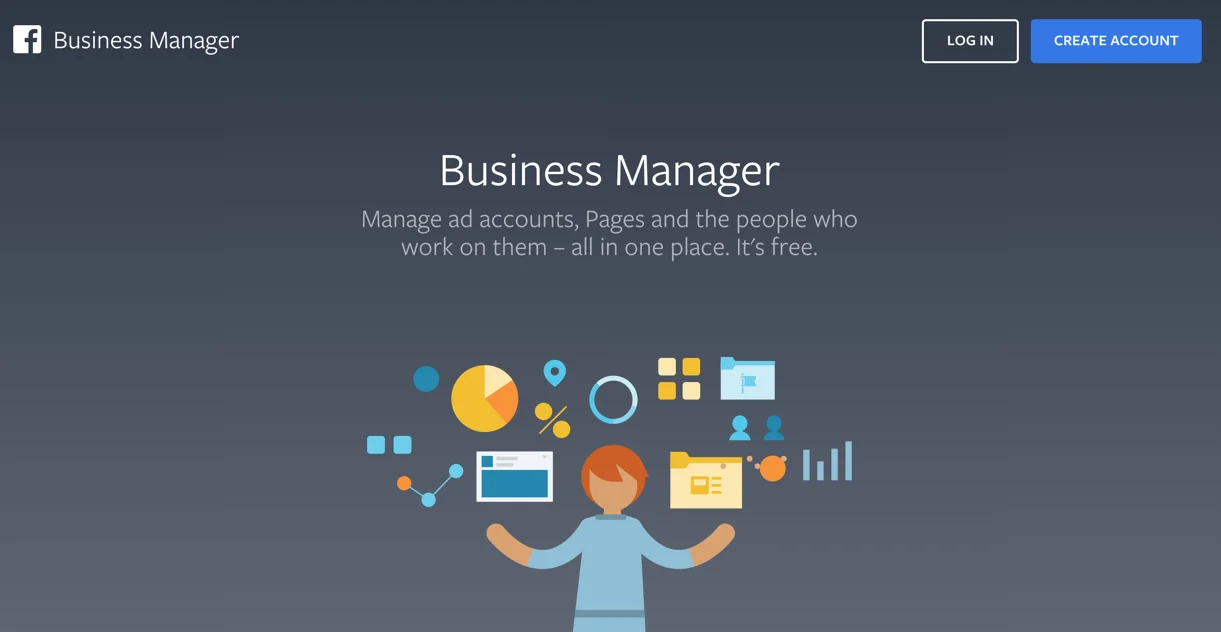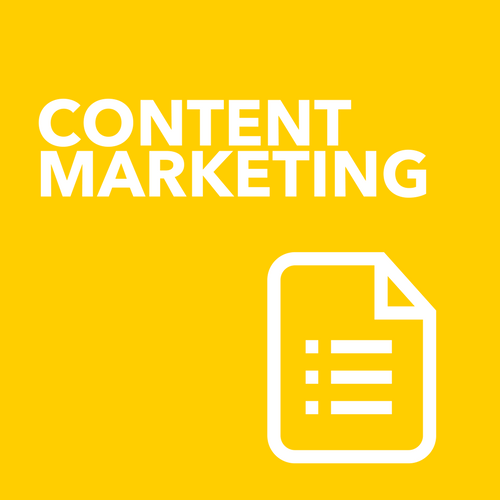Act like a Pro and set up Business Manager for your Facebook Account.
/Who owns your Facebook assets?
This past month I have been working with 2 client’s getting back control of ALL of their Facebook ecosystem assets.
Both involved correctly setting up Facebook Business Manager and then moving all of their Facebook pages and Instagram accounts into one central place.
Often the Facebook page was set up by a junior staff member, what seemed like eons ago, or set up by an agency that you no longer work with and so your access to and control over your own digital asset is difficult to trace.
It was a complete pain in the butt to be honest.
It’s a bit like when you rely on a digital agency to set up your Google analytics account and then they never give you full access or when they register a domain name on your behalf but don’t show you as the owner.
These things are still happening in 2018.
Alot.
So it’s time to take full control over your own digital assets.
You need to be as professional in this area as you are in all other aspects of your business.
You need to act like a pro inside Facebook and set up Business Manager and move all of your accounts into this central location to manage everything you need to manage - even if an agency is helping you with your ads - you need to have ultimate control and ownership.
If you are a small agency, stop logging into each of your client Facebook accounts individually and start leveraging the power of Business Manager to see all of your client accounts in the one place - - they retain ownership and ultimate control, but you can see what you need to see all in the one place. You can also set up different billing accounts for each ad account that you manage. Much simpler for you and keeps the whole ad billing scenario more transparent for your clients.
By setting up a Business Manager account, you can also better control who has access to your pages, if staff leave or your digital agency changes, you can simply remove access simply. I have had far too many experiences where Facebook page access was incorrectly control by external resources or staff who then left, leaving a business with no easy way to take back control over their own digital asset.
This meant many tedious hours setting in train a process with Facebook to get this back.
So what are the steps involved in setting up Business Manager inside Facebook?
Creating a Facebook Business Manager Account
Visit https://business.facebook.com/ and select create account
Login to Facebook as yourself
Yes you need to have a Facebook account, a real account, not a fake profile in the name of your business. Facebook is a people network and it all starts with your profile - even if you are then managing everything via business manager.
Once logged in, you can then continue with setting up your Business Manager account. This is where you get an opportunity to set up the email address that all your business Facebook notifications can be sent.
You now have the option to enter in all your business information. This is an easy step by step process. Just follow the wizard.
Once you have done this your account is all set up and then you can set up access to Business Manager, what pages sit in here and the related advertising accounts.
Setting up your accounts inside Facebook Business Manager
When you land inside Business Manager, there are several key areas that you should be familiar with straight away.
Firstly - get oriented. Look for hamburger menu in the top left hand corner - this is your central point of reference to finding your way around. What you end up using frequently using with appear in the first column.
Your first point of call is Business Settings - this is where you add in users as well as your pages and ad accounts.
Adding Users
This is where you add in your team. You can control the level of access for each team member, as well as what pages and ad accounts they manage. You can also add in your accounts team so that they can readily access invoices for Facebook billing only for specific accounts. ( this is via Advanced settings )
Adding Facebook pages
You can add in existing facebook pages ( that you own or created), request access to other people’s pages as well as create new Facebook pages. This is the easiest way to get access to your clients pages and often how a digital agency will request access to your Facebook page - you retain ultimate control, but they get the access they need.
Adding in Ad Accounts
You can also add in existing Ad accounts in a similar way to pages, with the added requirement of need the Ad ID of the account required. If you have been simply boosting posts, you will have an Ad ID and you need this number. You can’t request access to an Ad account without this number.
One of the best features of Business manager that I particularly love is the snapshot on the home page of your new Business Manager account. This shows all of your page insights plus all of your insights in one central location. This is a powerful marketing management tool and under utilised in many of the businesses I initially start working in. Suffice to say, I bring them up to speed with what they need to see quickly.
Check out all those green growth areas!
Need help taking back control of your Facebook Accounts? Talk to me today about how to turn pro...