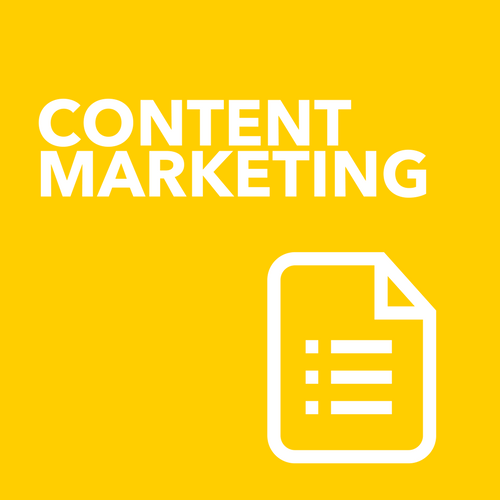How to use social media to drive website traffic to Maximise your Message!
/Get your message, your brand and your offer out there.
Sounds simple, but so many small business owners either forget or are unsure of a process to follow to get their message out into the wider world.
Welcome to the final part of my 5 part series on how to generate FREE web traffic.
Missed the previous posts? You can find them all here.
Simple steps to sharing your content on social media
There is a series of steps that I follow each time I create a new blog post. I do this each and every single time I create new content.
When you spend valuable time thinking about and then creating a new blog post, a new video, new Facebook Live, new digital download or whatever your new piece of content is, you need to maximise your reach by sharing this across your social media channels.
You may already do this, which is fantastic.
But, do you repeat this or do you just share it the once?
Back in the day, people were very concerned about repeating what they posted inside their social channels for fear of people thinking that they posted too much!
Now however the struggle is to get people to actually see our content in their feed!
I have a planned process for my content and to ensure it works smoothly I use 5 key tools to help make this a reality.
Sendible, Canva, Autopilot, LinkTree and Pinterest.
Whilst these tools themselves are not all FREE, the process of using them to secure web traffic is essentially a process of leveraging the automation tools as well as repetition to spread your message for free.
Canva
When I create my blog post (or any other shareable content) I create a series of graphics to use across all my channels. My main graphic is the large graphic you see above you - that is my Pinterest worthy item.
(After my post is live, the first step in the process is to pin this to my Pinterest account see below)
I create all of my graphics inside Canva. I also use the key graphic from my Pinterest image and resize it inside Canva for use across my other channels. If I a create a clickable ad image ( ie if I am promoting an event) I will create a dedicated image with some CTA text on it and then use the magic resize feature of Canva to automatically create the correct sizes for any channel I need with one click.
Some of the image choices I may make via this method include
- Twitter Post
- Facebook Cover Image
- Facebook Post
- Instagram Post
- Email Header
If you haven't tried the magic resize button, make sure you do so inside the Canva for Work plan. It will save loads of time.
Autopilot
Autopilot is my email marketing platform - but it is a lot more than that. It is also my marketing automation tool that allows me to track a customer journey.
As part of my weekly web traffic schedule, I set up an email campaign to go out to my regular list with my new blog post information. If I don’t have a new post, I don’t send an email. I always set up these campaigns in advance with the sole purpose being to drive traffic back to my website. If people don’t open the email or click the link in it, I can trigger a follow up email to prompt them to.
Remember people will not read online unless you prompt them to, so don't be shy to send out reminders to do just that.
Link.Tree
We all know that Instagram only allows us the one link to drive traffic to our website.
LinkTree is a fantastic FREE app that allows you to have multiple links tied to this one link from your Instagram account. This is a great way to drive the right kind of traffic to the right parts of your website. You can see this in use on my Instagram account @summitschoolwithleanneo.
It allows you to set up multiple click options for people. Whether it is your newsletter signup, latest blog posts, event sign up, your online store or your sales page. Wherever you want to drive people too - this tool is fantastic to give your Instagram audience the right choices.
As soon as my blog post is live, I pin the main image to the appropriate Pinterest board in my account. I may come back to this each day and pin to other boards depending on the nature of the topic. I also use an automation tool called Board Booster that recycles my pins around on autopilot for me to keep them fresh. This occurs inside my actually Pinterest account.
Why do I do this?
Pinterest is less of a social media channel ( although it does get grouped in here ) and more of a search engine. So a well designed Pinterest image will have a life long after your blog post is live. This helps to drive people back to your website over and over and over again.
Pinners are constantly being prompted to look at new pins in their feed, once they start browsing you can be there for hours. Hours!
If you are a service based business or a coach and blog very regularly, Pinterest could be your missing channel.
Sendible
Sendible is my current social media scheduling tool. I am also reviewing and setting up smarter queue, but for the last 2 years I have used Sendible to schedule all of my social media posts (with the exception of Instagram).
Prior to using Sendible, our team used Hootsuite. We no longer use or recommend Hootsuite as it just hasn’t really changed in about 6 years. In my mind it is not a small business friendly platform and is still very heavily weighted towards twitter. If you are a news based business, it may still be worth a look as you can create multiple hashtag streams, but for most small biz owners I recommend looking elsewhere.
Using a social media scheduling tool like Sendible, (or Smarter Queue or Meet Edgar or Coschedule) is an essential tool for any digital marketer particularly if you are scheduling across multiple channels. If you are only scheduling to Facebook I recommend posting natively (ie scheduling your posts inside Facebook itself). Whatever you choose to use, you need to schedule it!
In addition to my Facebook page, I also manage 4 Facebook groups, my Instagram account, LinkedIn Profile, Twitter account plus Pinterest. That is a lot of sharing. It can be a beast - but I find using Sendible makes this so much easier for me to manage without going mental.
Finally, It is important that you not share your blog posts just the once.
Make sure you repost them again ( and again ) in the future especially if they are not date/time sensitive. Sendible allows me to drop my blog posts into queues. These have been set up to post content from the queue at a set time each day or each week. It means that I can recycle my blog posts n the future and give them new life and reach a new audience. I am always seeing people visit my old blog posts months after they went live and this is a very good thing.
I also schedule my current blog posts to be posted multiple times in a week they go live particularly on twitter. Most good social media scheduling apps now include this feature. What it means is that your content gets dropped into a queue for reposting at a future time as the posts cycle around.
This is the key to getting continual traffic to your website. Constantly posting and re-sharing your existing content.
We don’t necessarily need to create new stuff. We need to get mileage out of our old stuff.