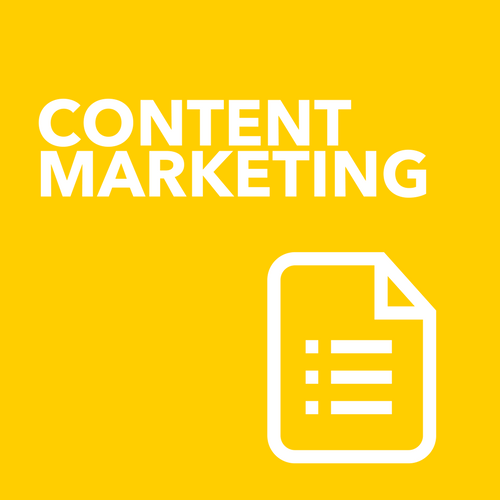7 things you need to be looking at inside Google Analytics
/Hands up if you have Google Analytics hooked up to your website? I hope to see a sea of hands up out there in internet land.
Now if I asked how many of you review these statistics each week, how many hands would go up?
What about if I said, put you hand up if you understand what you should be looking at weekly and that you understand what it is telling you.
Don't worry lots of business owners I chat to don't really know what they need to be looking at.
So rather than stay in the dark, have a read of the top 7 things I recommend that you look at and pay attention to each week. ( Not sure you have Google Analytics hooked up correctly? Go here to read how to embed it into just about ANY content marketing system!)
1. Turn on Demographics and Advertising tracking.
If you don't turn this on you will be missing out on understand all the details Google can serve up to your about your website visitors. So make sure you pop into your GA account and check that this is turned on NOW!
Browse over to the PROPERTY column and then click on Property Settings
Scroll down to the Enable Demographics and Interest Reports area
Make sure that this is ON
“Save” the Property Settings
Now select Tracking Info in the PROPERTY column and click “Data Collection”.
Make sure you enable Advertising Reporting Features
“Save” the settings and you’re good to go!
So you have had Google Analytics hooked up to your website since the beginning and maybe you pop in their each month and write down your visits
2. Make sure that you are monitoring where your visitors are coming from and when
So you might already be tracking and reviewing where people are coming from, but did you know that you can drill down further than this and also find out when they are visiting - i.e. the time and day of the week?
All you need to do is GRAB this free custom report and click on IMPORT to embed it into your GA account - literally just click the link, click IMPORT and viola, you will have it.
Knowing when our viewers are visiting our site provides valuable insight that can help us understand when we might want to update new content, turn on our desktop customer service help popups or follow through the success or otherwise of our marketing campaigns.
3. Turn on your SPAM filtering.
Google has introduced some very helpful little tools to block them from your data.
Let’s make sure your account is taking advantage of them.
Go back into that top ADMIN area, look in the far right VIEW column and choose View Settings.
Browse down to Bot Filtering and check “Exclude all hits from known bots and spiders”. We will show you how to further filter some of this data in the coming days.
4. Who is your audience?
If you have turned on the demographics and advertising details in point 1 - then this is where Google starts to get interesting as now you can see how old your visitors are, their gender and what they are interested in.
Does this match your ideal client?
How can you know if you can't measure who is visiting. This is a really great insight that you need to be keeping tabs on. It is no point just monitoring traffic if it is not the right kind of traffic. No point celebrating your traffic to your hip online skate shop has increased 200% if your audience is showing up inside Google as mainly 65 year old women (there just isn't enough grandmother's to be sustainable!)
5. Understand what referrals, a referring site. source & medium really mean
Often when we start looking at our traffic sources, we think we get where all this referral traffic is coming from - but to help you understand more about this, here are some definitions you need to know.
So what is a referring site and what does Source/Medium mean?
Referral traffic is Google Analytics's name for visits that came to your site from other websites, which are not search engines or advertising networks. When someone clicks on a hyperlink to go to a new page on a different website, Analytics tracks the click as a referral visit to the second site. In this particular widget, we’ve also excluded social media referrals.
Source: the origin of your traffic, such as a search engine (for example, google) or a domain (example.com).
Medium: the general category of the source, for example, organic search ("organic"), cost-per-click paid search ("cpc") or website referral ("referral").
Source/Medium simply combines Source and Medium. Examples of Source/Medium include google/organic, example.com/referral, and newsletter9-2014/email.
This opens up a wealth of further insight that I will be blogging about in future - how we can set up tagging to understand more fully how people come to us from a campaign perspective.
6. What are your top referral landing pages - are they what you hoped they are?
To check out what your best performing landing pages are, we need to go into BEHAVIOUR and then select Site Content - Landing pages. This is all traffic including google searches.
When you review this report - make sure that you have adjusted your review period to suit. You need to be aware of any campaigns that may have been running during the review period so that when you look at your data you take that into account.
7. What's going on with your Goals?
Have you set any up? I have blogged about this in the past, but there is magic in setting yourself a goal or target. Once you define something, it is inherent in all of us to then want to achieve it! Google analytics can make it so easy for us to set up and track conversion goals.
Goals are normally things like successful form submissions, but can also be actions like file downloads or plays of a video. Before you start, go through your website and make a list of what you’d count as a “conversion”. These might be big or small actions that visitors take, which either put them in your "sales funnel" (like requesting a quote) or suggest they might be on their way (like watching an important video).
This is a snippet of some of my goals
To set up a goal yourself, you just need to know what page loads when the goal is complete.
Head up to the ADMIN tab, choose the right VIEW and open the Goals section.
When you hit the red "New Goal" button, you're presented with a range of Templates to choose from, or you can create a "Custom" goal. Choose the one that works best for you.
Goal description:
To use the "success page" of your conversion, your goal will need to be a "Destination" goal.
Goal details:
You just need to paste the URL of the "success page" (minus the domain) into the Destination field. Here's how that might look:
Want to know more? Need help getting this happening?
I have a great little Explore Google Analytics Course that you can access right now and get started with today.
7 easy lessons for $7.
Online lessons, 2 specially created Google Dashboards to put all your key information in 1 place making it even easier to track, a 7 day email series to keep you accountable, bonus webinar and a Facebook group for posting questions.
Get on this today, cos you can't measure what you don't know!